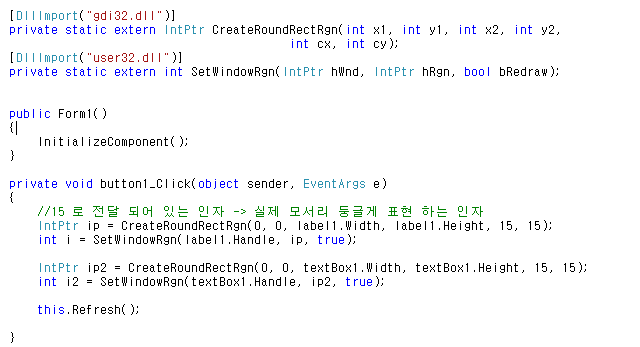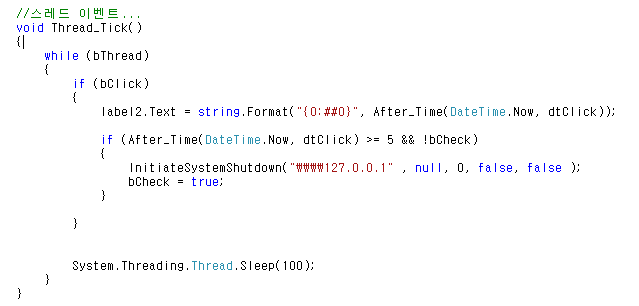* C# WMI 를 이용한 현재 실행 중인 프로세스 조회 (Process Search)
- WMI 를 사용하기 위해 참조 -> System.Management dll 을 추가 -> 소스 코드 using System.Management

전체 소스 코드
Form1.cs
using System;
using System.Collections.Generic;
using System.ComponentModel;
using System.Data;
using System.Drawing;
using System.Linq;
using System.Text;
using System.Windows.Forms;
using System.Management;
namespace CSharp_NowProcess
{
public partial class Form1 : Form
{
string strWMIQry = "Select Name, ProcessID, ExecutablePath, WorkingSetSize From Win32_Process";
public Form1()
{
InitializeComponent();
}
private void button1_Click(object sender, EventArgs e)
{
//리스트뷰 아이템 초기화
lv.Items.Clear();
ManagementObjectSearcher oWMI = new ManagementObjectSearcher(new SelectQuery(strWMIQry));
foreach (ManagementObject oItem in oWMI.Get())
{
try
{
//리스트뷰에 디스플레이...
ListViewItem lvi = new ListViewItem();
//프로세스 이름
lvi.Text = oItem.GetPropertyValue("Name").ToString();
//프로세스 ID
lvi.SubItems.Add(oItem.GetPropertyValue("ProcessID").ToString());
//크기
lvi.SubItems.Add(string.Format("{0:00}", (double)int.Parse(oItem.GetPropertyValue("WorkingSetSize").ToString()) / 1024) + " KB");
//위치
lvi.SubItems.Add(oItem.GetPropertyValue("ExecutablePath").ToString());
lv.Items.Add(lvi);
}
catch (Exception)
{
}
}
}
}
}

*예제 결과

'C# Programming' 카테고리의 다른 글
| [C#] Excel File Print (엑셀 파일 프린트 하기) (0) | 2020.02.04 |
|---|---|
| [C#] 아스키 코드 표 (Ascii Code) (0) | 2020.02.03 |
| [C#] [WMI] 윈도우 시작 프로그램 조회 (Startup Program) (0) | 2020.01.28 |
| [C#] [API] 인터넷 연결 체크 (Internet Connect Check) (0) | 2020.01.21 |
| [C#] 텍스트 파일 읽기 (Txt File Read) - 한글 깨짐 방지 (0) | 2020.01.19 |