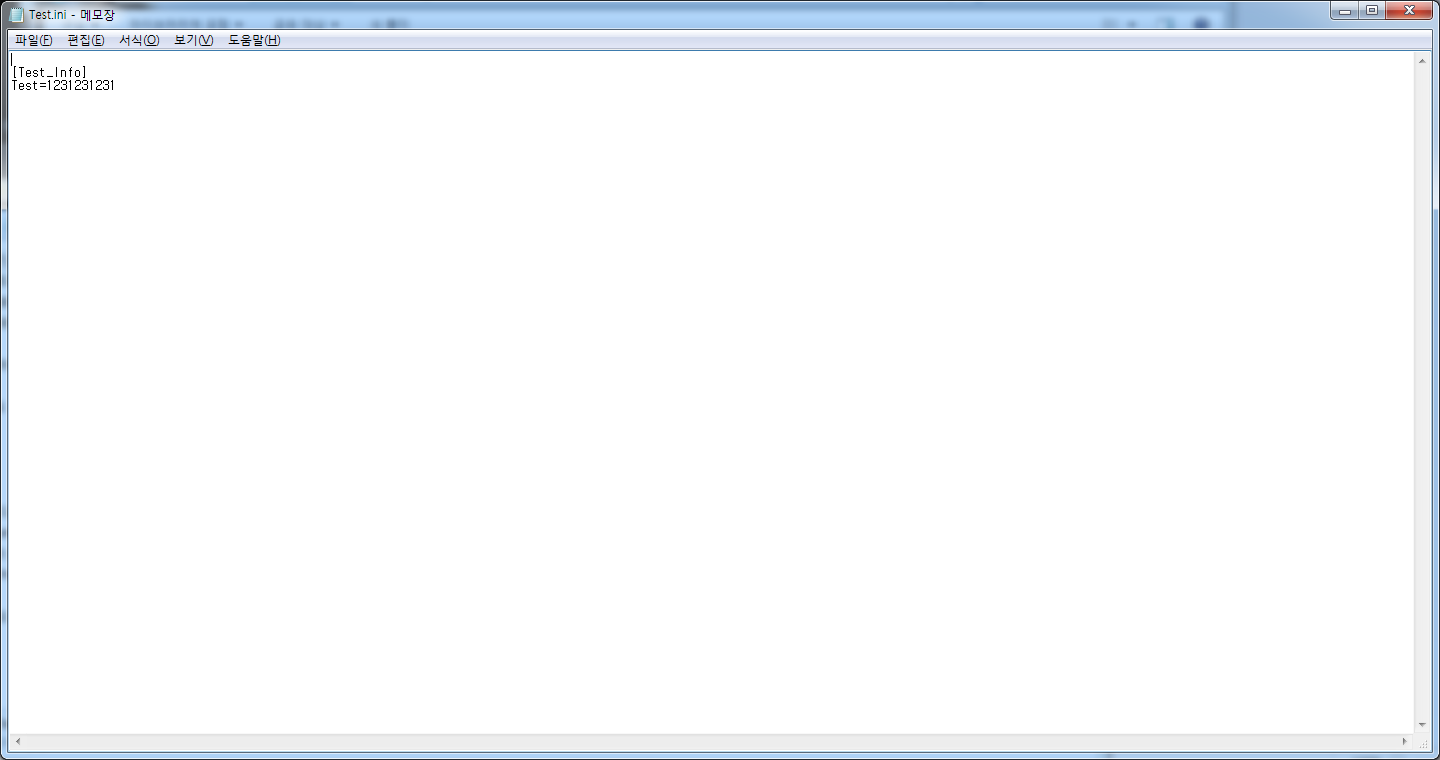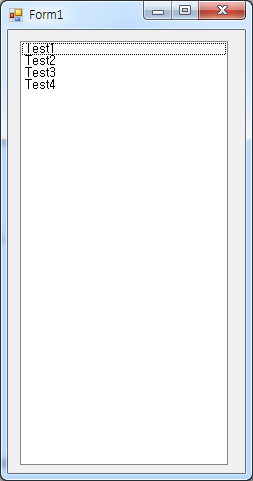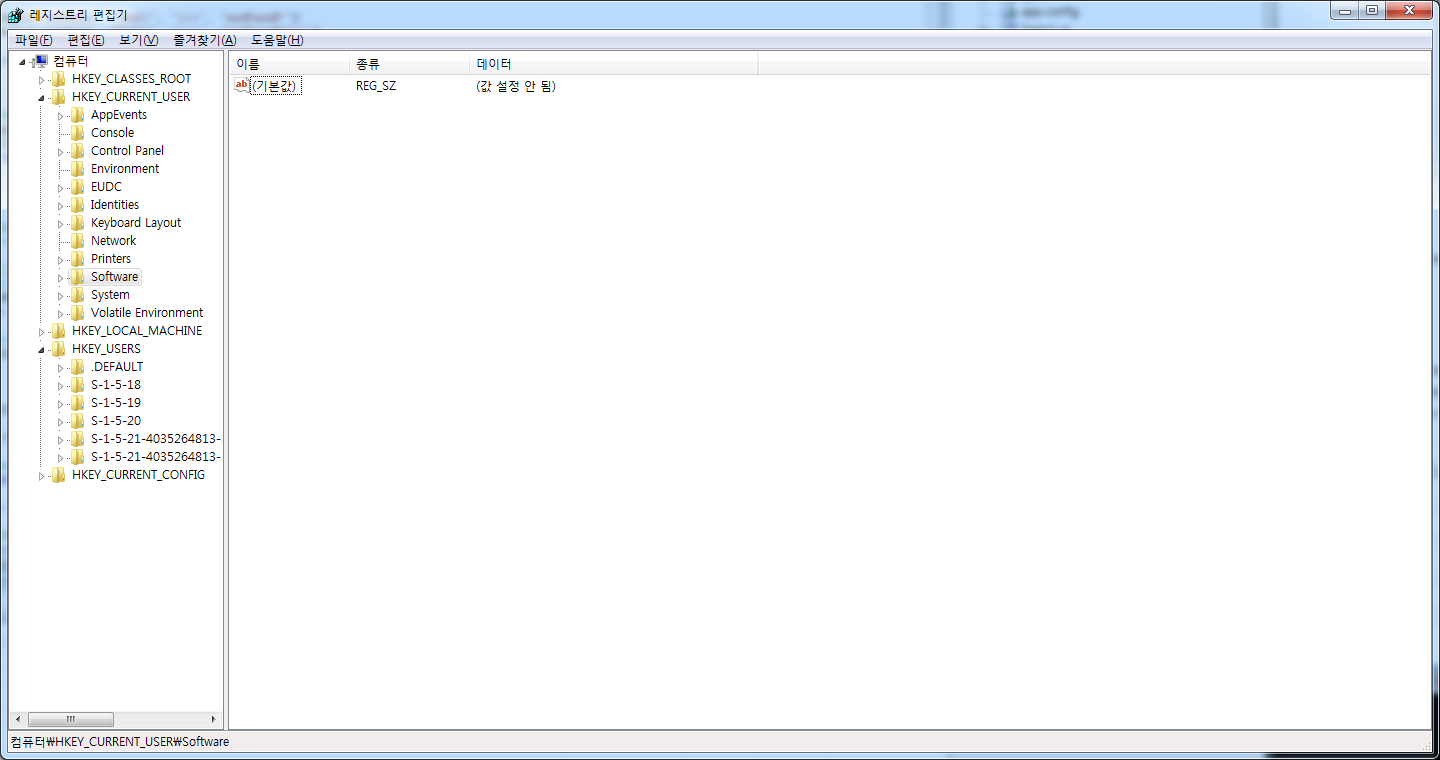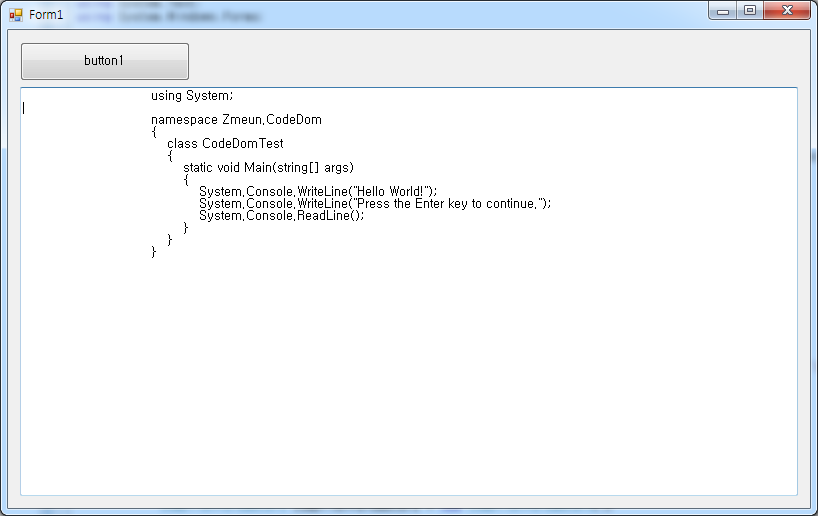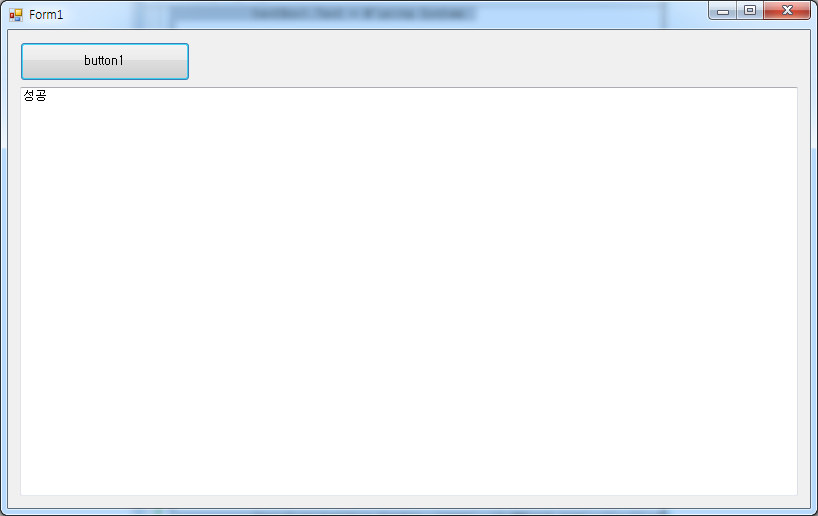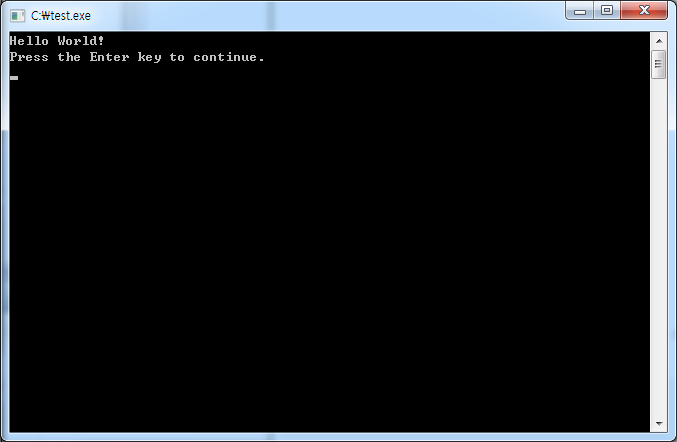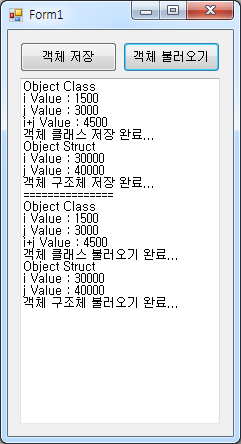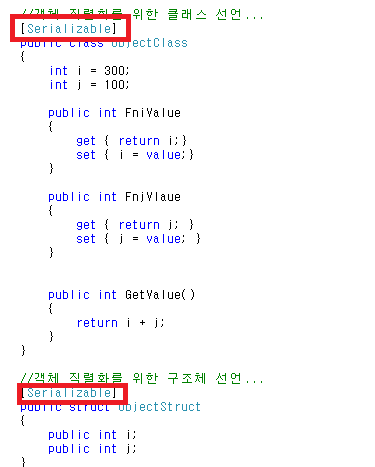* C# 파일 예제
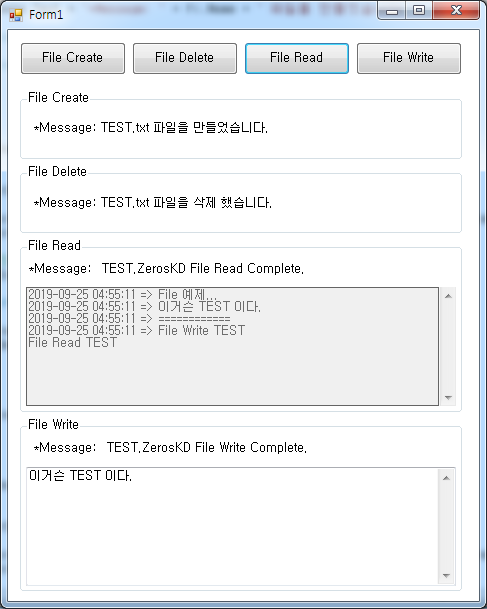
Form1.cs
using System;
using System.Collections.Generic;
using System.ComponentModel;
using System.Data;
using System.Drawing;
using System.Linq;
using System.Text;
using System.Windows.Forms;
using System.IO;
namespace CSharp_FileEx
{
public partial class Form1 : Form
{
public Form1()
{
InitializeComponent();
string strCheckFolder = "";
//TEST 폴더 만들기...
strCheckFolder = Application.ExecutablePath.Substring(0, Application.ExecutablePath.LastIndexOf('\\'));
strCheckFolder += "\\TEST";
if (!System.IO.Directory.Exists(strCheckFolder))
{
System.IO.Directory.CreateDirectory(strCheckFolder);
}
}
private void button1_Click(object sender, EventArgs e)
{
//Create
try
{
string strCheckFolder = "";
strCheckFolder = Application.ExecutablePath.Substring(0, Application.ExecutablePath.LastIndexOf('\\'));
strCheckFolder += "\\TEST\\TEST.txt";
if (!System.IO.File.Exists(strCheckFolder))
{
using (System.IO.StreamWriter sw = new System.IO.StreamWriter(strCheckFolder, true, Encoding.GetEncoding(949)))
{
sw.Write("\r\n");
sw.Flush();
sw.Close();
}
}
FileInfo fi = new FileInfo(strCheckFolder);
lblCreate.Text = "*Message: " + fi.Name + " 파일을 만들었습니다.";
}
catch (Exception ex)
{
Console.WriteLine(ex.Message.ToString());
}
}
private void button4_Click(object sender, EventArgs e)
{
//Delete
string strCheckFolder = "";
strCheckFolder = Application.ExecutablePath.Substring(0, Application.ExecutablePath.LastIndexOf('\\'));
strCheckFolder += "\\TEST\\TEST.txt";
//파일이 있다면...
if (File.Exists(strCheckFolder))
{
FileInfo fi = new FileInfo(strCheckFolder);
lblDelete.Text = "*Message: " + fi.Name + " 파일을 삭제 했습니다.";
File.Delete(strCheckFolder);
}
else
{
lblDelete.Text = "해당 파일이 없습니다.";
}
}
private void button2_Click(object sender, EventArgs e)
{
//Read
string strCheckFolder = "";
strCheckFolder = Application.ExecutablePath.Substring(0, Application.ExecutablePath.LastIndexOf('\\'));
strCheckFolder += "\\TEST\\TEST.ZerosKD";
if (!File.Exists(strCheckFolder))
{
lblRead.Text = "해당 파일이 없습니다. File Read Fail.";
return;
}
string[] strValue = File.ReadAllLines(strCheckFolder);
for (int iCount = 0; iCount < strValue.Length; iCount++)
{
txtRead.Text += strValue[iCount] + System.Environment.NewLine ;
}
txtRead.Text += "File Read TEST" + "\r\n";
FileInfo fi = new FileInfo(strCheckFolder);
lblRead.Text = fi.Name + " File Read Complete.";
}
private void button3_Click(object sender, EventArgs e)
{
//Write
try
{
string strCheckFolder = "";
strCheckFolder = Application.ExecutablePath.Substring(0, Application.ExecutablePath.LastIndexOf('\\'));
strCheckFolder += "\\TEST\\TEST.ZerosKD";
//True : Append 기존 파일이 있을 경우 추가해서 쓴다. False : 기존 파일이 있을 경우 덮어쓴다.
using (StreamWriter sw = new StreamWriter(strCheckFolder, true))
{
sw.Write(DateTime.Now.ToString("yyyy-MM-dd HH:mm:ss") + " => " + "File 예제..." + "\r\n");
sw.Write(DateTime.Now.ToString("yyyy-MM-dd HH:mm:ss") + " => " + txtWrite.Text + "\r\n");
sw.Write(DateTime.Now.ToString("yyyy-MM-dd HH:mm:ss") + " => " + "============" + "\r\n");
sw.Write(DateTime.Now.ToString("yyyy-MM-dd HH:mm:ss") + " => " + "File Write TEST" + "\r\n");
sw.Flush();
sw.Close();
}
FileInfo fi = new FileInfo(strCheckFolder);
lblWriteFile.Text = fi.Name + " File Write Complete.";
}
catch (Exception ex)
{
System.Console.WriteLine(ex.Message.ToString());
}
}
}
}
위 소스에서 보시는 거와 같이 파일 저장 시 확장자 명은 사용자가 정의 해서 사용 할 수 있습니다.
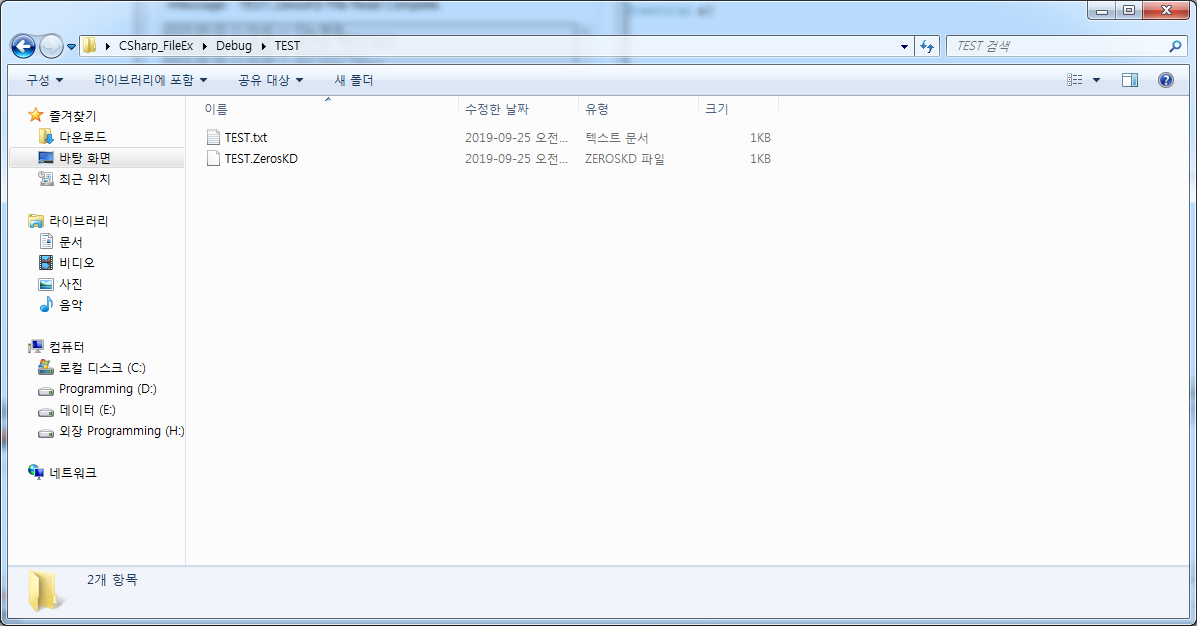
'C# Programming' 카테고리의 다른 글
| [C#] 레지스트리를 이용 윈도우 시작 시 프로그램 자동 실행 (3) | 2019.09.30 |
|---|---|
| [C#] Excel File Write & Read 예제... (0) | 2019.09.28 |
| [C#] INI File Create & Read & Write (0) | 2019.09.24 |
| [C#] 레지스트리(Registry) Create , Read, Write, Delete (0) | 2019.09.22 |
| [C#] 소스 코드 동적 컴파일 예제 (0) | 2019.09.21 |